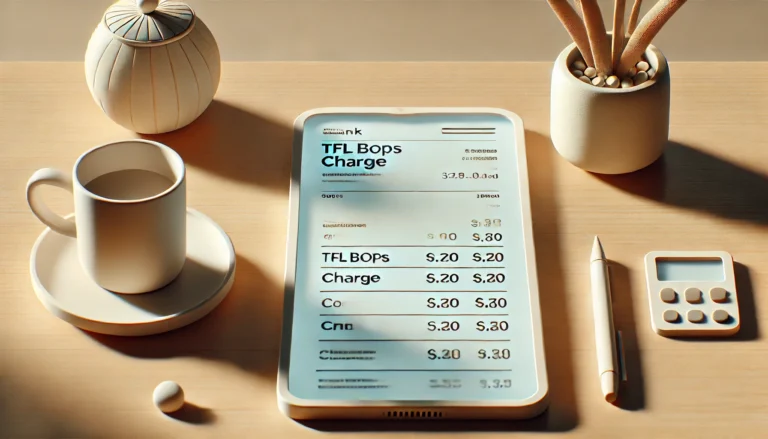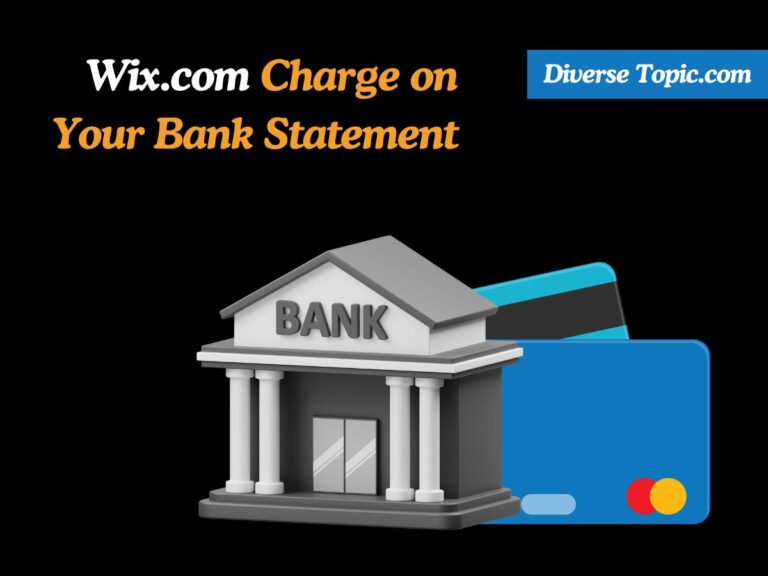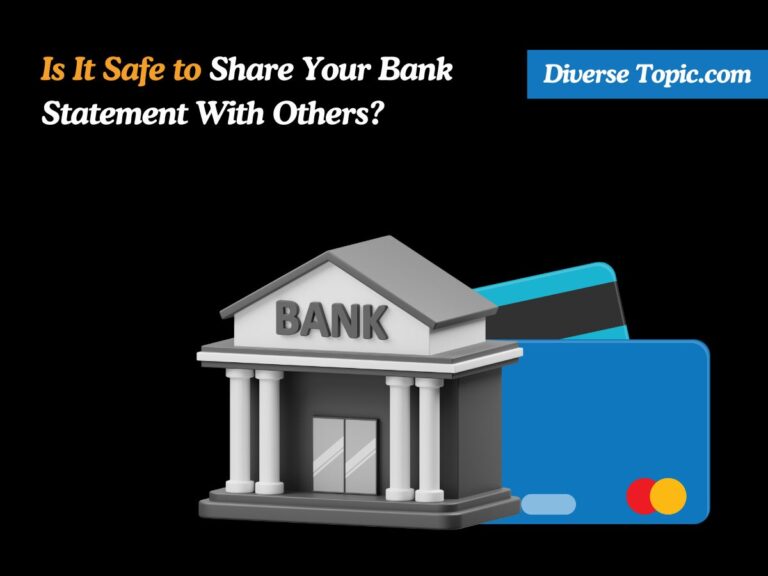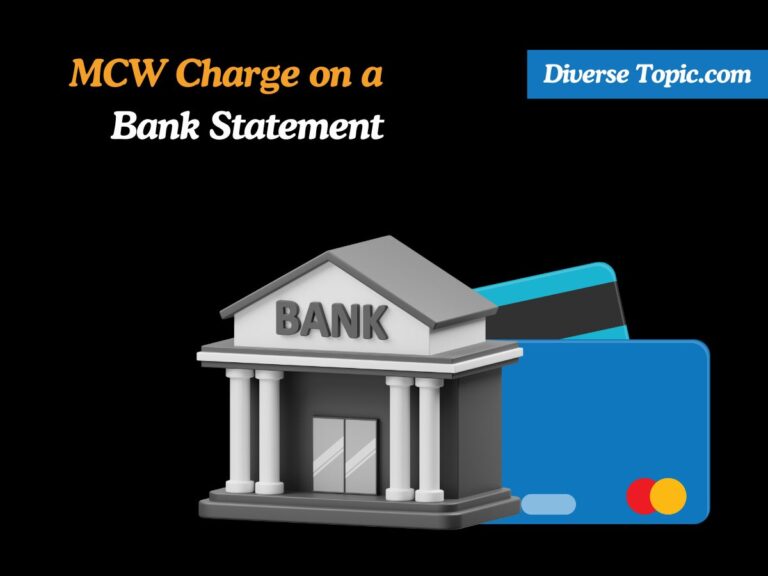How Does Apple Pay Show Up on Your Bank Statement?
If you use Apple Pay, it’s possible that strange transactions have started showing up on your bank statement. This may seem concerning, particularly if you are unfamiliar with the seller or the amount that was charged.
But there’s no reason to be concerned! Apple Pay transactions are very straightforward to identify on your bank statement and are totally safe and secure. We’ll go over how Apple Pay transactions show up on your bank account in detail in this article so you can manage your money with confidence.
Apple Pay Transactions Show Up on Bank Statements
Bank statements for Apple Pay purchases look the same as those for any other credit or debit card transaction. There are many processes involved in using this transactions to make sure the transaction is performed securely and accurately shown on your bank statement.
Transaction Processing
Initiation: When you make a purchase using Apple Pay, the transaction is initiated by your device (iPhone, iPad, Apple Watch, or Mac) using near-field communication (NFC) technology for in-store purchases, or through an app or website for online purchases.
Payment Processor: The transaction is then routed through a payment processor such as Visa, Mastercard, or another card network associated with the card you’ve added to it.
Bank Settlement: The payment processor sends the transaction details to your bank for settlement. Your bank verifies the transaction and updates your account accordingly.
Also read How Does Paramount Plus Show Up on a Bank Statement?
Appearance of Apple Pay Transaction on Bank Statement
The transaction will appear on your bank statement with key details that help you identify it. These details typically include:
Merchant Name: The name of the business or organization where the purchase was made. This helps you recognize the source of the transaction.
Transaction Date: The date when the purchase was made. This is crucial for tracking your spending and identifying any discrepancies.
Amount: The total amount charged for the purchase, including any taxes or fees. This allows you to verify that the correct amount was debited from your account.
Learn WUVISAAFT Charge on Your Bank Statement.
Identifying Apple Pay Transactions
Identifying these transactions on your bank statement can help you keep track of your spending and ensure all charges are accurate. Here are more details on how to differentiate these transactions from other types of transactions:
Apple Pay Logo or Text
Apple Pay Logo:
Some banks incorporate the Apple Pay logo directly next to the transaction entry on your statement. This small icon is usually easy to spot and indicates that the transaction was processed through it.
The logo serves as a quick visual cue, allowing you to immediately recognize which purchases were made using this without having to delve into further details.
Text Indicators:
In cases where the logo isn’t used, the words “Apple Pay” might appear next to the transaction. This textual indicator is straightforward and unambiguous, clearly identifying the payment method used.
The text can appear in various formats, such as “via Apple Pay,” “Apple Pay purchase,” or simply “Apple Pay,” depending on the bank’s statement format.
Specific Codes or Reference Numbers
Unique Transaction Codes:
Many banks assign a specific code or reference number to these transactions. This code might be a series of letters and numbers unique to each transaction, helping you trace and verify the details if needed.
These codes are particularly useful if you need to dispute a transaction or inquire about it with your bank. Providing the exact reference number can streamline communication and resolution processes.
Consistency Across Statements:
Once you identify the pattern of these codes or reference numbers on one statement, it becomes easier to spot these transactions on future statements. Look for consistency in the format of these codes to quickly identify these purchases.
Know NWEDI charge on a Bank Statement.
Additional Tips for Identifying Transactions
Review Digital Receipts:
- Apple Pay often provides a digital receipt in the Wallet app on your iPhone or other Apple devices. These receipts can offer additional confirmation of the merchant, date, and amount, matching what appears on your bank statement.
- Comparing your digital receipts with your bank statement can help ensure all transactions are accounted for and accurate.
Monitor Notifications:
- Apple Pay sends notifications for each transaction you make, including details like the merchant name and amount. Keeping track of these notifications can help you cross-reference with your bank statement later.
- If you notice a discrepancy, you can refer back to these notifications to verify the details of each transaction.
Check Apple Wallet:
- Within the Apple Wallet app, you can view a history of your transactions. This history provides an additional layer of detail, showing all the transactions made using Apple Pay, which can be matched against your bank statement.
- The transaction history in Apple Wallet includes information such as the date, amount, and merchant, making it a useful tool for double-checking your records.
Keeping Track of Apple Pay Transactions
Managing your finances effectively includes keeping a close eye on all your transactions, including those made through Apple Pay. By understanding how Apple Pay transactions are processed and how they appear on your bank statement, you can confidently manage your spending and ensure all your purchases are accurately recorded.
When you make a purchase using Apple Pay, the transaction is processed through a payment network (such as Visa or Mastercard) and sent to your bank for settlement. The transaction will appear on your bank statement with details such as the merchant name, transaction date, and amount. Recognizing these details helps you verify each purchase.
Tools for Tracking:
Account Alerts:
Set up account alerts with your bank or card issuer. These alerts notify you of transactions in real time, providing immediate confirmation of purchases made with Apple Pay.
Alerts can be customized to notify you of specific types of transactions, amounts over a certain threshold, or transactions made in certain locations. This helps you monitor your spending and quickly identify any unauthorized transactions.
Budgeting Apps:
Use budgeting apps like Mint, YNAB (You Need a Budget), or PocketGuard to track your Apple Pay transactions. These apps link to your bank accounts and automatically categorize your transactions, making it easier to see where your money is going.
Budgeting apps can help you set spending limits, create budgets for different categories, and track your progress. By integrating Apple Pay transactions, you get a comprehensive view of your financial activity.
Transaction Categorization:
Many banking apps and budgeting tools allow you to categorize transactions. Assign categories to your Apple Pay transactions (e.g., groceries, dining, entertainment) to better understand your spending habits.
Categorization helps you analyze your expenses, identify areas where you can cut back, and make more informed financial decisions.
Staying Proactive with Apple Pay Transactions
Regularly Review Bank Statements:
Make it a habit to review your bank statements regularly. Compare the transactions listed with your digital receipts and notifications from Apple Pay to ensure everything matches.
Look for any discrepancies, such as incorrect amounts or unrecognized transactions, and address them promptly with your bank or the merchant.
Monitor Apple Wallet:
The Apple Wallet app provides a detailed history of your Apple Pay transactions. Regularly check this history to keep track of your purchases and verify them against your bank statement.
The Wallet app also shows additional details, such as transaction location and merchant information, which can help you remember the context of each purchase.
Use Transaction History:
Apple Pay sends notifications for each transaction, including details like the merchant name and amount. Keep these notifications as a record of your transactions.
Refer to your transaction history in the Apple Wallet app to cross-check with your bank statements and ensure all transactions are accounted for.
Conclusion:
The merchant name, transaction date, and amount are the same data that appear on bank statements for Apple Pay purchases as they do for regular card transactions. Look for the Apple Pay logo or text along with any unique codes or reference numbers that your bank may have supplied to help you quickly recognize these transactions. Understanding these fundamental components enables you to keep tabs on your expenditures and guarantee the correctness of your financial records, even if each bank may have different guidelines and extra information.